Cin7 Integration
TABLE OF CONTENTS
Cin 7 Steps
To integrate with Cin 7 we first need to generate an API key. Please check these next steps.
- Login to your Cin7 account
- On the bottom left of your screen, click the gear icon for Settings
- Choose Integrations on click API v1
- Take note of the API Username and click Add API Connection
- Take note of the App Name and click on Save
- Take note of the API Key and click on Back to Setup
- Locate the newly created Connection and click on Permissions
- Tick on the following boxes to grant permission and click on Save.

Note that this is related to the eight-point.
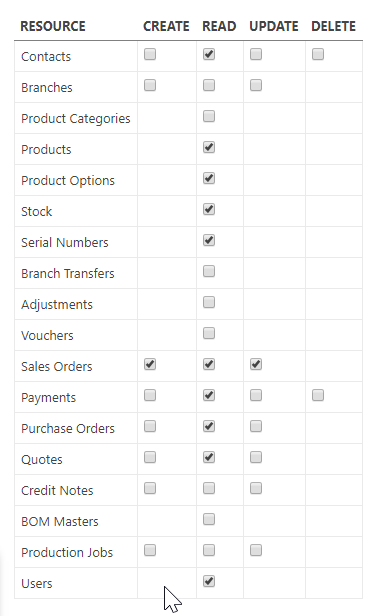
If you have multiple branches in Cin7 that will have orders fulfilled in Shippit, please tick on Branches under Read.
Source https://support.shippit.com/hc/en-us/articles/360040236993-Cin7-Integration
Shipedge Steps
Now that we have the API key we can begin with the Shipedge configuration.
To integrate Cin 7, simply go to Shipedge OMS > My Account > Preferences > Channel Automation and look for Cin7.

Click on Cin7, name your Cin7 Store, and click on Add New Store.
New options will be available. API parameters section is the first one.
- Fill out the UserName and the API key we got from the Cin7 store configuration.
- Order Stages can be specified as those described in the description.
- Also, you can specify the branches if there is none, you can leave this field blank.
The following section is Orders & Tracking Number.
- Please check the orders box to get orders coming from Cin7
- Make available the Update tracking option

Please make sure you save these changes. Click on the Save Configuration button above the API parameters section.

Address Verification, Residential Check, and Ship Method Translator.
- Hover on the Orders section and then select Integrations. Then, look up the Cin 7 integration name you set up before.

- Click on the tool icon and check the Address Verification & Residential Check.

- Ship Methods and API Errors.
- As this is considered a new integration some orders may initially come in with an API Error. As they do please be sure to map the shipping methods to prevent errors on future orders.
You can also map the Ship Methods by clicking the Checklist Icon and then selecting ShipMethod Translator.
- As this is considered a new integration some orders may initially come in with an API Error. As they do please be sure to map the shipping methods to prevent errors on future orders.
Congrats, The integration setup is now completed.
