How To initiate a Return in the OMS side.
In this article, we are going to show you how to initiate a return.
On the OMS Order full view page, you can initiate a Return by clicking on the top bar menu option “Initiate Return”.
Click on a shipped order status.
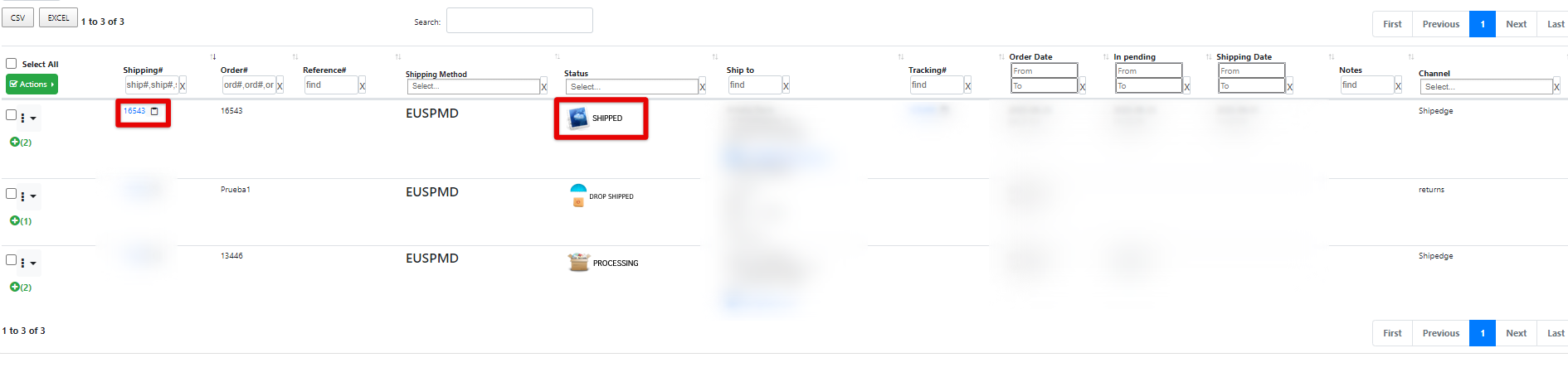
Once clicked on the shipping number.
You will get the order in full detail view. Here you can find the option “Initiate Return”. Only available in shipped status.

That will take you to the next view.
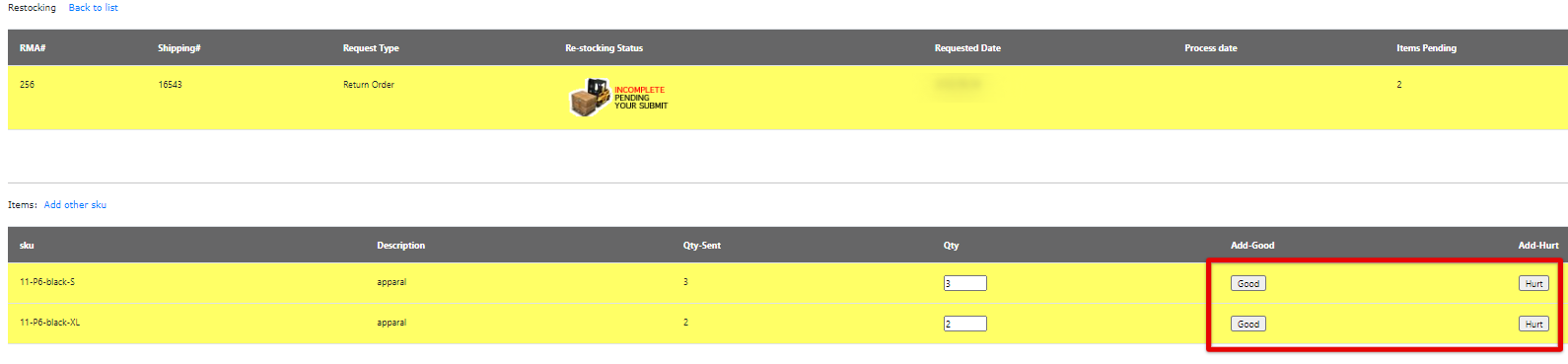
In this view, you will get the SKU information like quantity from each SKU involved in the order. Also, you can declare the condition of each SKU as good or hurt.
Once you have stated which SKUs are good or which ones are hurt. The “Continue” option will be enabled.
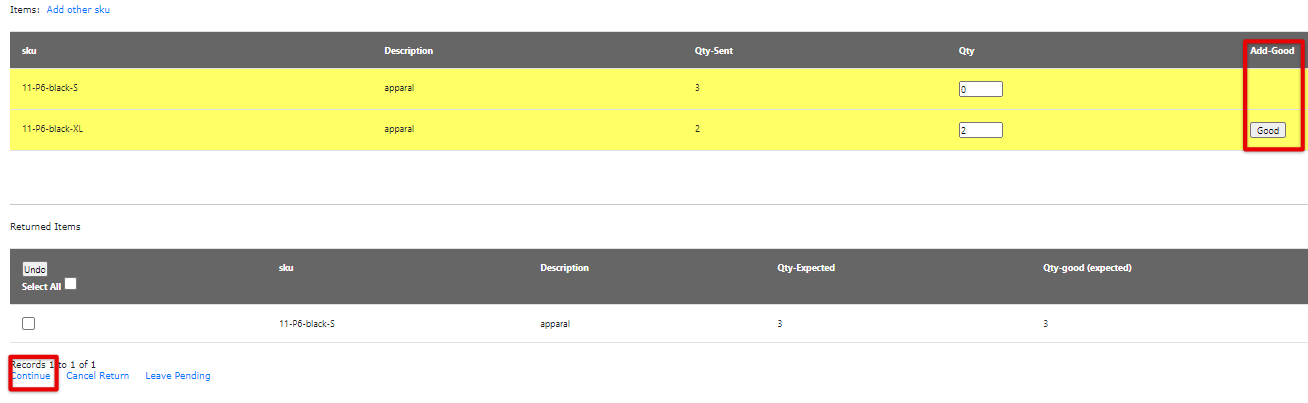
A summary of the return order will be displayed with more options.
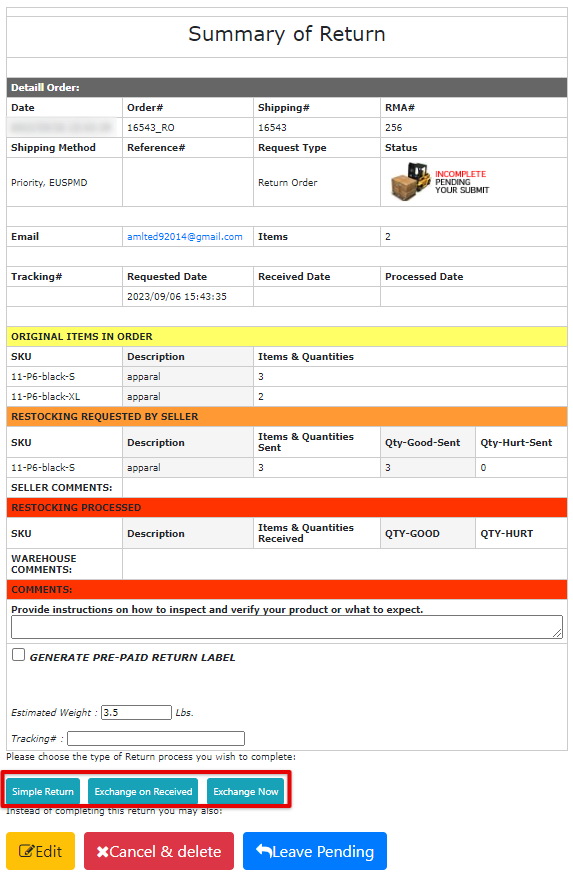
- Simple Return: This option will initiate a simple return plus the option to create a return label to be emailed to the customer. The label will be created according to your return configuration workflow.
- Exchange on Received: It will exchange the SKU item for a another one upon item received.
- Exchage Now: This option will exchange the SKU item for a new one. typically used when the SKU item is hurt.
Also, you can. Cancel, Edit the return order, or Leave it as pending.
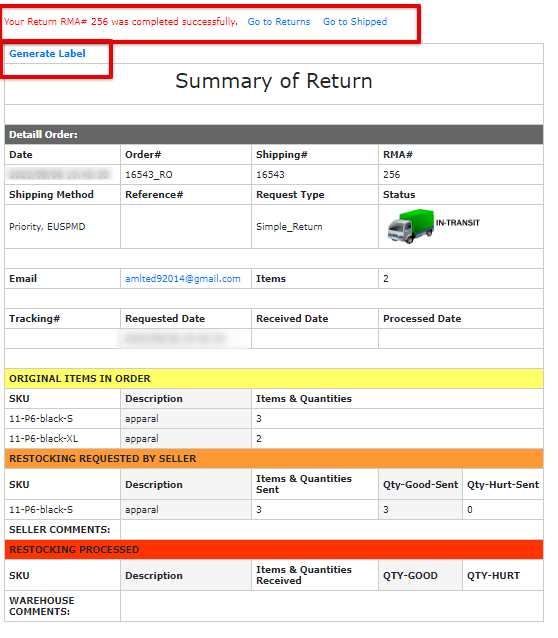
The simple return option will give you this view. An RMA number is now generated and assigned.
Also the option to generate a return label.
The other options will give a variation of this view accordingly.
