SPS Commerce Integration Setup (EDI)
Please keep in mind the first step is contacting your SPS representative to inform you are connecting with Shipedge.
Once the introduction meeting is completed, SPS will provide sFTP credentials that you will use to connect to receive orders.
On your, OMS go to My Account -> Preferences then Channel Automation
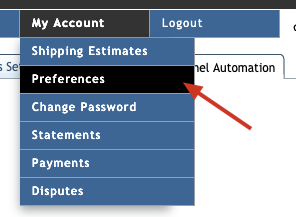
Find SPS Commerce
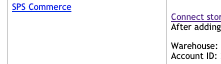
Add the store name

1- Add the sFTP Username provided by SPS Commerce
2- Add the sFTP Password provided by SPS Commerce
3- While testing, make sure to select the test checkbox, once SPS goes live just uncheck the box
4- In case you have multiple retailers on the same sFTP account, make sure to add the trading partner in order to filter the correct orders

Select your document types based on your requirements.

Save configuration
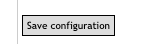
If you are required to use SPS GS1 Labels or Packing list API, check this documentation for more information
