WooCommerce Integration Rest Api
- WooCommerce Permalinks Configuration
- WordPress permalinks must be enabled. On your WordPress Admin page go to settings.
- Go to Permalinks
- Choose the Post Option.
- Save Changes.
- WooCommerce API Keys:
- To create or manage keys for a specific WordPress user. Go to: Settings, Advanced, REST API. Select Add Key.

- The Key Details screen is now available. Please fill the required information Description, user, and permissions. Permission must be set on Read and Write Access. Click on Generate API Key.
- The Consumer Key and Consumer Secret are the ones we need for the Shipedge configuration.

- To create or manage keys for a specific WordPress user. Go to: Settings, Advanced, REST API. Select Add Key.
- Shipedge Configuration.
- To integrate WooCommerce, simply go to Shipedge OMS > My Account > Preferences > Channel Automation and look for WooCommerce.
- Click on WooCommerce, name your WooCommerce Store, and click on Add New Store.
- New options will be available. API parameters section is the first one.
- Fill out the Consumer key and Consumer Secret you got from the WooCommerce Configuration.
- Please fill out your WooCommerce store’s URL. Also, set the order status to “PENDING” so Shipedge will pull those orders. You will need to set up the date from which Shipedge will be pulling orders please follow the format.

- Please, configure the WC API as True,| the API Version as WC/v 2, and the Basic Authentication as False
- Orders. Click on the check box and click on Get Orders in order to get orders.
- Tracking and Inventory.
- Please check the box on Update Tracking Number.
- ****We highly suggest you do NOT check these two boxes in the Update Inventory section until your SKUs have been received into the Warehouse Management System. This will prevent any discrepancies in your inventory quantities on WooCommerce Store.

- WooCommerce Tracking Extension.
- This is a paid extension it lets you add tracking information to your orders.
- Once information is added it will appear in emails, on the order tracking page, and on the order view page.
- For best experience, you can add the tracking information before the order is completed.
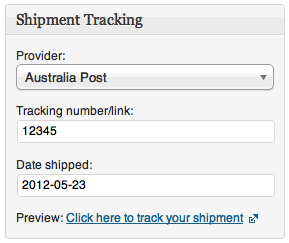
- For more info and pricing visit: https://woocommerce.com/products/shipment-tracking/
- Save your Configuration.
- Click on the Save Configuration button placed above the API parameters section.

- Click on the Save Configuration button placed above the API parameters section.
- Address Verification, Residential Check, and Ship Method Translator.
- Hover on the Orders section and then select Integrations. Then, look up the WooCommerce integration name you set up before.

- Click on the tool icon and check the Address Verification & Residential Check.
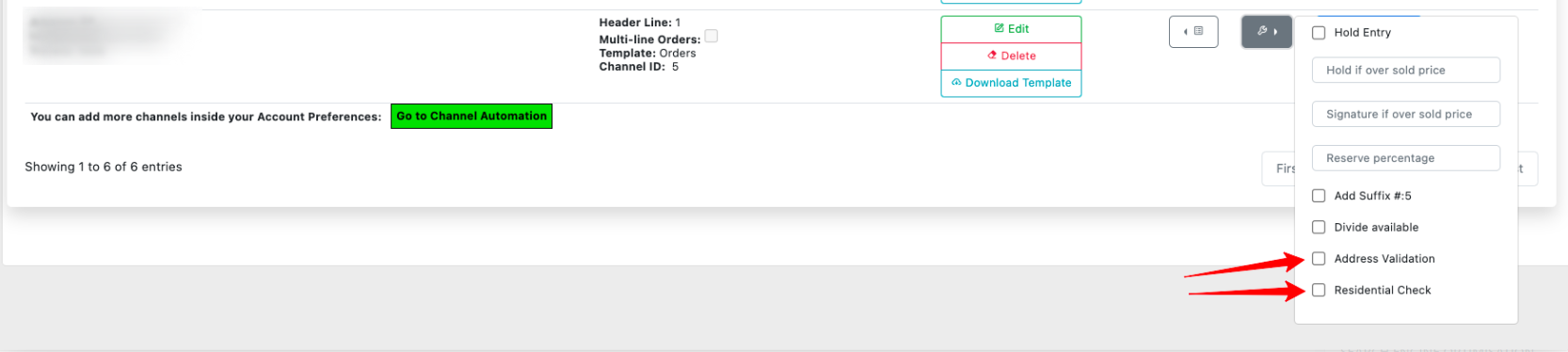
- Ship Methods and API Errors.
- As this is considered a new integration some orders may initially come in with an API Error. As they do please be sure to map the ship methods to prevent errors on future orders.
You can also map the Ship Methods by clicking the Checklist Icon and then selecting ShipMethod Translator.
- As this is considered a new integration some orders may initially come in with an API Error. As they do please be sure to map the ship methods to prevent errors on future orders.
- Hover on the Orders section and then select Integrations. Then, look up the WooCommerce integration name you set up before.
Congrats, The integration setup is now completed.
